Selection UI
Main Interface
The selection Master UI can be presented as a floating palette or a Revit dockable pane. The palette can float and collapse but can't dock into the Revit main UI; the dockable pane is not collapsible but can dock into the Revit UI or tab with the properties palette, project browser, etc.
The UI is divided into two tabs; the 'Selection Filters' tab and the 'Current Selection' tab. The first allows searching for elements based on filter criteria, and the second allows management and analysis of the current selection.
Selection Filters Tab
The following image shows the Selection Master UI in palette mode with the 'Selection Filters' tab selected. The dockable pane UI is the same with the exception of the palette controls. Refer to the numbers below for descriptions:
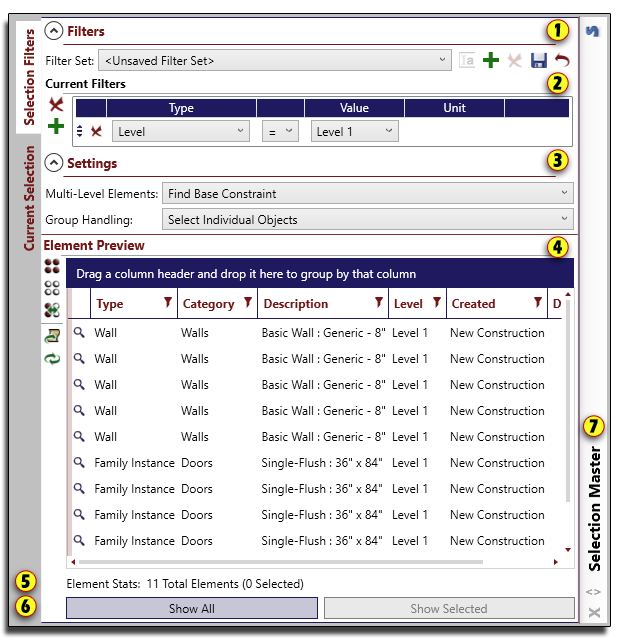
- Filter Set Controls - This area allows the user to manage saved filter sets and select the active set.
- Current Filters List - This list allows the user to view and modify the current filter set.
- Settings Pane - This allows the user to set options for applying filters including multi-level element handling and group handling.
- Preview Pane - This list shows all elements that pass the filters in the 'Current Filters' section when the refresh button is pressed. This pane also allows selection of a subset of these elements to be shown in Revit by using the 'Show Selected' button.
- Results can be grouped by any of the listed properties simply by dragging the column header into the grouping area.
- Results can be further filtered using the filter icon in the column header.
- To freeze a set of columns drag the light red bar from the left side of the list to include the columns you would like frozen.
- To modify what columns are visible, access the settings dialog either from the icon in the preview pane header or through the button on the Revit ribbon and select the columns to be shown.
- To change the order of columns simply drag and drop the header to a new location; column order will be saved from session to session.
- Element Stats - This area gives feedback to the user regarding how many elements successfully passed the filters and how many are currently selected in the preview pane.
- Show Buttons - This area contains two buttons for showing elements in the Revit interface:
- Show All - This button selects and shows all elements listed in the preview pane.
- Show Selected - This button selects and shows only elements that are selected in the preview pane, giving the option to further refine your selection.
- Palette Handle (palette mode only)- The palette handle controls the palette graphics. Palette controls are as follows:
- Left click and drag the handle to move the palette location on the screen.
- Right click the handle to expand or collapse the palette.
- Click the flip arrow at the bottom of the handle to flip the expansion direction of the palette.
- Click the 'X' at the base of the panel to hide the palette. Once closed, the palette may be shown again by clicking the 'Selection Palette' button on the Selection Master Revit ribbon panel.
Current Selection Tab
The following image shows the Selection Master UI in palette mode with the 'Current Selection' tab selected. The dockable pane UI is the same with the exception of the palette controls. Refer to the numbers below for descriptions:
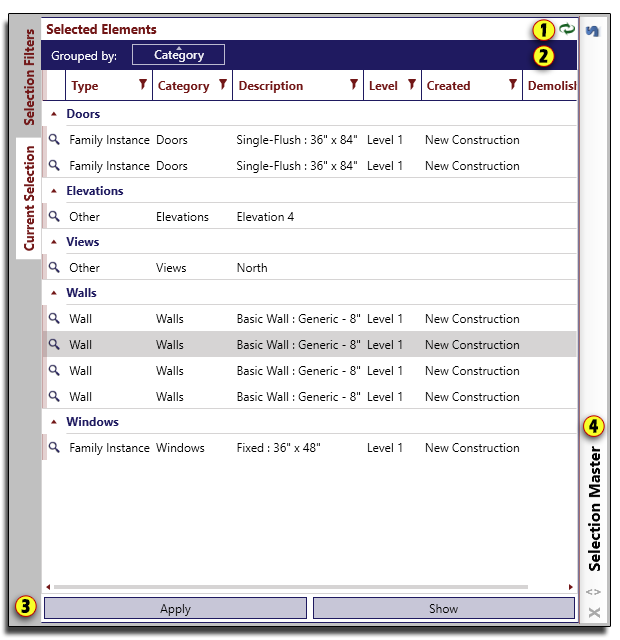
- Refresh Button - The selection list will dynamically update as Revit selection changes, but you can also force a refresh with this button.
- Selected Elements List - This area lists all elements currently selected in Revit.
- Results can be grouped by any of the listed properties simply by dragging the column header into the grouping area.
- Results can be filtered using the filter icon in the column header.
- To freeze a set of columns drag the light red bar from the left side of the list to include the columns you would like frozen.
- To modify what columns are visible, access the settings dialog either from the icon in the preview pane header or through the button on the Revit ribbon and select the columns to be shown.
- To change the order of columns simply drag and drop the header to a new location; column order will be saved from session to session.
- Show Buttons - This area contains two buttons for modifying the selection in the Revit interface:
- Apply - This button modifies the current selection to include only the items selected in the above pane.
- Show - This button shows the items selected in the above pane.
- Palette Handle (palette mode only)- The palette handle controls the palette graphics. Palette controls are as follows:
- Left click and drag the handle to move the palette location on the screen.
- Right click the handle to expand or collapse the palette.
- Click the flip arrow at the bottom of the handle to flip the expansion direction of the palette.
- Click the 'X' at the base of the panel to hide the palette. Once closed, the palette may be shown again by clicking the 'Selection Palette' button on the Selection Master Revit ribbon panel.
