Preview Pane
Overview
The preview pane on the selection UI allows users to view a list of elements in the current document that pass the current filter set before selecting or showing them in Revit.
Preview Interface
The preview pane lists all elements that meet the criteria defined in the filters in the current filter set. The user interface of the preview pane and an explanation of the basic functions is as follows:
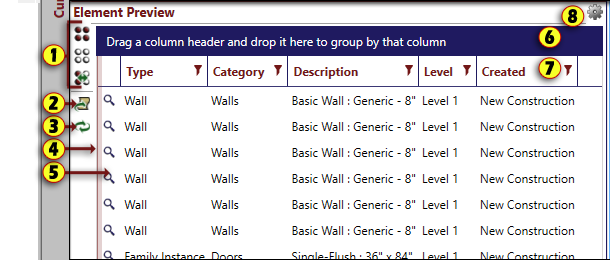
- Selection Tools - These tools provide control of the selection of elements in the preview pane. There are tools for 'Select All', 'Select None', and 'Select Inverse'.
- Export - This button exports the current preview list to a comma separated values file (.csv) that can be used and analyzed in external spreadsheet and database programs.
- Refresh - This button re-runs the current filter set against the the active Revit project and refreshes the display of elements in the preview pane. This may be necessary after you change the filters in the set or change the Revit project.
- Element List - This area of the palette lists all elements in the project that pass the filters in the current filter set. This list gives the basic information about an object.
- Show Button - This button will select and show the relevant element in Revit. In the event that an element was deleted since the display was last refreshed a message will be given stating that the element could not be found.
- Grouping Header - The element list can be grouped by any of the properties listed simply by dragging the column header into this area.
- Column Headers - Click a column header to sort results by that column. Use the filter icon to filter the element list by a particular value or values of that property.
- The columns that are visible in the preview can be changed in the settings dialog.
- Columns can be rearranged by a simple drag and will remember their order from session to session.
- Settings Access - Select this button for quick access to the settings dialog to change the columns that are visible.
