Settings
The settings for Selection Master can be accessed either through the button on the Revit ribbon, through the settings icon on the element preview pane, or through the settings icon on the current selection element list. The settings dialog is broken into 3 tabs as follows
General Settings
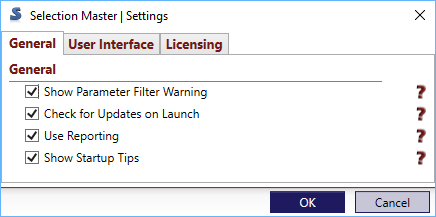
- Show Parameter Filter Warning - Selection Master processes filters in order and parameter filters are slower than other filters so it is recommended that they be placed after at least one other filter. If this box is checked the Selection Master UI will show a warning if the first filter in a set is a parameter filter.
- Check for Updates on Launch - If checked, Selection Master will check for newer versions and builds of the software when it starts and will notify you if there is a new version or build available.
- Use Reporting - Revolution Design would like to collect non-personal usage data in order to continue to make the product better. If checked this reporting will be allowed.
- Show Startup Tips - If checked, tips will be shown on startup to bring to your attention capabilities that you may not have known about.
User Interface
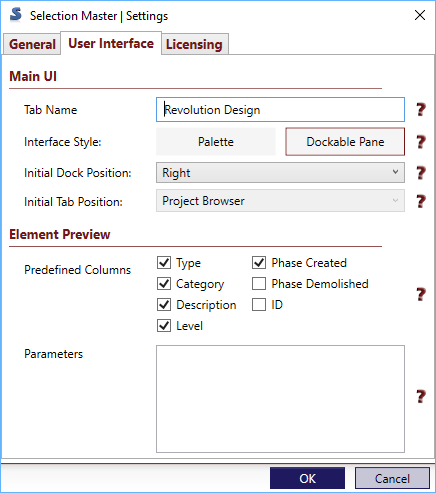
- Tab Name - Select the tab you would like Selection Master to appear on in the Revit ribbon. This may not be any built in tab other than Analyze or Addins but any custom name will work.
- Interface Style - Select if you would like Selection Master presented as a dockable pane or a floating palette.
- Initial Dock Position - If dockable pane is selected, select where you would like the pane to be placed on Revit startup.
- Initial Tab Position - If dockable pane is selected and dock position is set to tabbed, select what Revit pane you would like the pane docked with when Revit starts.
- Element Preview Options - use these options to determine what columns are visible on the element preview pane as well as the preview list of the current selection tab.
- Predefined columns - These are columns that show pre-defined data about an object that is not parameter related. This list is fixed, but columns can be turned off by checking which you would like to see.
- Parameters - Use this box to list the parameters that you would like to see listed on the UI. You may type any parameter and any number of parameters you like (one per line) but they must match the Revit name exactly or they will not function properly. Parameters listed here will be shown as columns in the UI and the data in that parameter for listed objects will be listed as well. These do NOT have to be parameters that you are using in the filter set.
Licensing
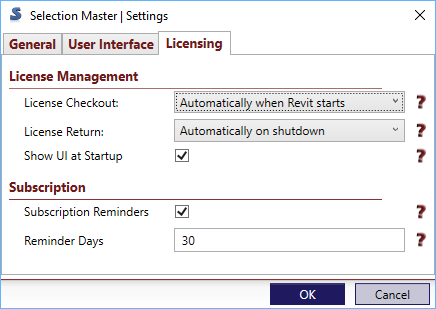
- License Checkout - Select when your license will be checked out from the license pool (relevant for portable licenses only).
- License Return - Select when your license will be returned to the license pool (relevant for portable licenses only).
- Show UI at startup - If this is checked the Selection Master UI will be shown when Revit is started (note that dockable pane will not be visible until a project is opened or created). It should be noted that if this setting is checked Selection Master requires a license on Revit startup, so even if you have a portable license and have set your checkout mode to 'first command', the license will still be checked out at Revit startup.
- Subscription Reminders - If checked, you will be notified when your subscription is nearing its end and requires renewal.
- Reminder Days - If subscription reminders are on, set the number of days prior to subscription expiry that you should begin being notified.
