Selection Palette
Palette Interface
The following image shows the Selection Master palette, refer to the numbers below for descriptions:
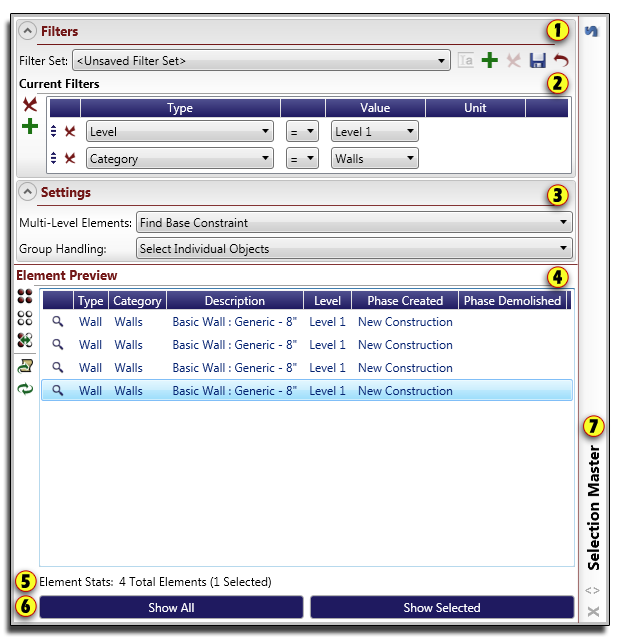
- Filter Set Controls - This area allows the user to manage saved filter sets and select the active set.
- Current Filters List - This list allows the user to view and modify the current filter set.
- Settings Pane - This allows the user to set options for applying filters including multi-level element handling and group handling.
- Preview Pane - This list shows all elements that pass the filters in the 'Current Filters' section when the refresh button is pressed. This pane also allows selection of a subset of these elements to be shown in Revit by using the 'Show Selected' button.
- Element Stats - This area gives feedback to the user regarding how many elements successfully passed the filters and how many are currently selected in the preview pane.
- Show Buttons - This area contains two buttons for showing elements in the Revit interface:
- Show All - This button selects and shows all elements listed in the preview pane.
- Show Selected - This button selects and shows only elements that are selected in the preview pane, giving the option to further refine your selection.
- Palette Handle - The palette handle controls the palette graphics. Palette controls are as follows:
- Left click and drag the handle to move the palette location on the screen.
- Right click the handle to expand or collapse the palette.
- Click the flip arrow at the bottom of the handle to flip the expansion direction of the palette.
- Click the 'X' at the base of the panel to hide the palette. Once closed, the palette may be shown again by clicking the 'Selection Palette' button on the Selection Master Revit ribbon panel.
